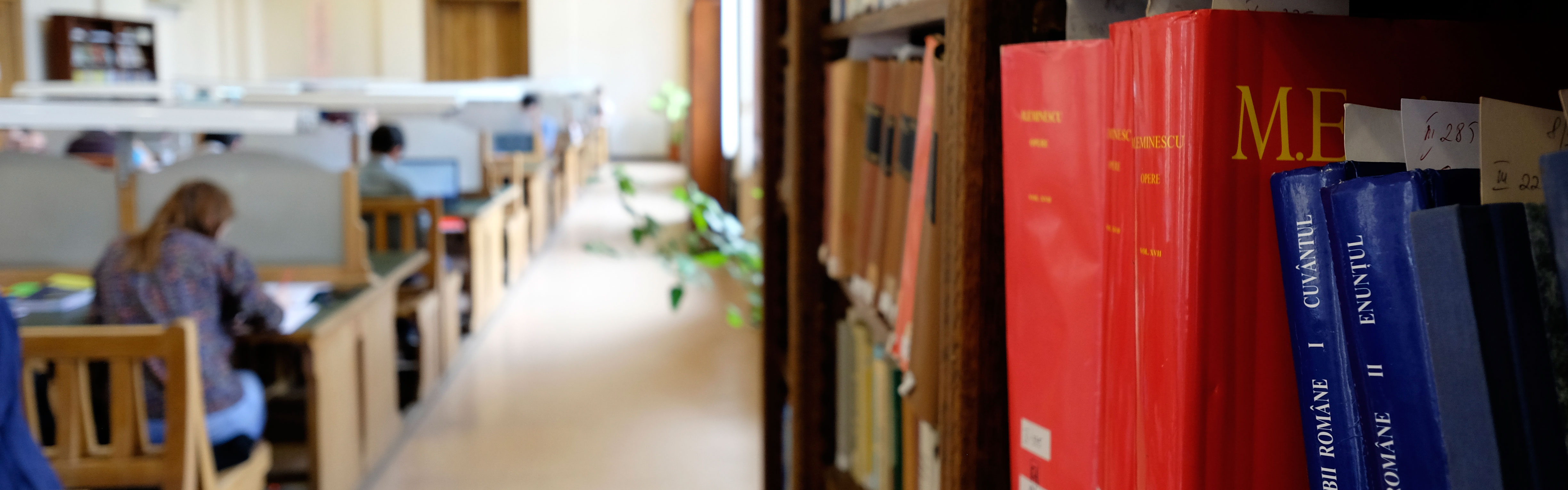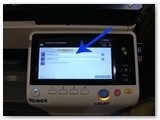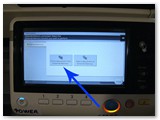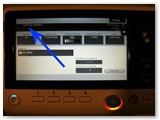SELF – SERVICE XEROX
A new facility for "Mihai Eminescu" Central University Library readers!

Starting with May 2016, the Library
offers all its readers a performant xerox machine, to copy, print and scan documents.
The tresence of an authorised person is not required.
Operations are performed on a basis of a debit card, used to pay the xerox copies, which is
provided free of charge by the library.
The minimum amount to charge teh card is 15 lei. You can do this at the Entrance Card Office in the
central building, ground floor, in th eproximity of the xerox machine.
Fees
COPY/PRINT
A4 black-white: 0,10 lei/1-sided
A4 black-white: 0,20 lei/2-sided
A3 black-white: 0,20 lei/1-sided
A3 black-white: 0,40 lei/2-sided
SCANARE
A3/A4: 0,05 lei/page

STEPS TO FOLLOW:
Charge the card with the minimum amount of 2 lei at the Entrance Card Office (headquarters, ground floor)

If the screen is closed, press the button POWER

AUTHENTICATION:
Username: barcod on the Library Card
Password: last 4 figures of your Personal Idetification Number
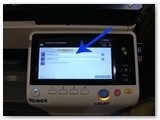
If you have a card: Bring the card close to the card readeri, located on the right side of the machine

COPY
- After authentication, Select Copy on the touch screen and then press START


- Press ACCESS to close the print session

PRINT FROM USB
- After authentication plug in the USB (on the right side of the copier)

- Select Print a document from External Memory
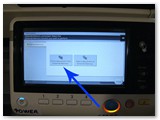
- Select the file you want to print

- After the following screen appears, press START
 and Print in progress screen appears:
and Print in progress screen appears: 
Note: In order to print other documents on the stick, select User Box from the main menu of the machine (key Menu), after wich you select the file you need to print.

- Press ACCESS to close the print session
SCAN TO E-MAIL
- Press ACCESS to close the scan session
- Select Scan/Fax from the main menu

- Select E-mail from the next screen

- Type the e-mail address where to send the scaned document

- Scanning in progress message appears and the email is send
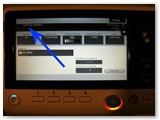
- In case you want to scan all pages to a sigle pdf file, please check you have enough money in you account for this scan job
In case you want to scan all pages to a sigle pdf file, plese select Application and Separate Scan -> ON if it's not allready selected.



If you want the scan output to be a pdf file, plese select File type: Compact PDF instead PDF because the Compact PDF has smaller size (if it's not allready selected Compact PDF as File type).
Advice: do not creat files with more than 70 pages.
- Press ACCESS to close the scan session
SCAN AND SAVE ON USB
- After authentication, load the document to scan in the copier
- Plug in the USB (on the right side of the copier)

- Select Save a document to External Memory

- Press START

- Scaned document will be found on USB stick

- In case you want to scan all pages to a sigle pdf file, please check you have enough money in you account for this scan job
In case you want to scan all pages to a sigle pdf file, plese select Application and Separate Scan -> ON if it's not allready selected.



If you want the scan output to be a pdf file, plese select File type: Compact PDF instead PDF because the Compact PDF has smaller size (if it's not allready selected Compact PDF as File type).
Advice: do not creat files with more than 70 pages.
Please check you have enough space on USB stick to save the scanned file.
- Press ACCESS to close the scan session
COPY/PRINT 2-SIDED
For the material placed on the automatic feeding tray of the copier, from the option list available for copy/print/scan, select Duplex/Combine and then select 2 Sided > 2 Sided



If the material is placed on the glass scaner of the copier, from the option list available for copy/print/scan, select Duplex/Combine and then select 1 Sided > 2 Sided and Left Bind



COPY/PRINT ON A3 PAPER
Select Paper from the option list available at copy/print, then select A3


SPECIFY HOW MANY COPIES
ModifY the value "No. of sets" (default 1) corresponding to the wanted number of copies


VIEW THE AMOUNT OF MONEY IN YOUR ACCOUNT
The amount of money in your account is displayed before and after the copy/print/scan job in the DISPLAY MESSAGE area at the top of the touch screen

REMEMBER TO TAKE THE ORIGINAL at the end of copy/print/scan session
In case you forget, the ""riginal left on glass" message appears

The card is rechargable, non-transmissible and it's offered with a minimum amount of 40 lei.
OPENING HOURS LIBRARY CARD OFFICE
Monday – Friday: 8.30-20.00
Up